Page 2
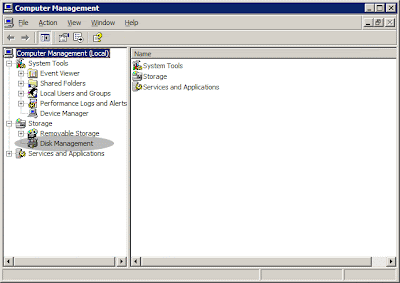
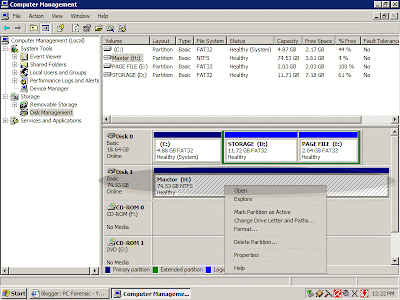
Delete the old partition. Then create a new Primary partition below 10 Gb in size. This partition is for your OS like Windows XP or Vista and your Programs. "Why below 10Gb?" You can use your way for primary but I recommend below 10Gb for faster Windows and system files performance. The smaller partition, the faster data search. "10Gb is way too big!" You need to reserve spaces for temporary files for installations, or temporary burning files(CD/DVD burner/Nero) as it will save in drive C: by default.
Now, create an extended for the rest of the space. Once you created an extended partition, create a logical drive. Create as many as your desire but for the last logical drive, create a small partition below 3Gb. This is for Page File partition.
Page file is a virtual memory RAM created by Windows or other OS.
By default, Windows will create a pagefile.sys in C: drive. This file is a virtual memory file and it is used whenever Windows needs an extra memory for certain programs that is using large amount of memory like games or 3d graphic editing software. This file is frequently used so, I recommend you to put it on another partition.
Let me explain a little about page file and disk defragmentation. The page file created by Windows can adjust its size itself depending on it program you used. This can reduce harddisk performance and you have to defrag your C: drive frequently. Unless you adjust it permanently to 1.5Gb, 2Gb or so more. Or even better, in different partition.
Configure your Pagefile
Right click on My Computer icon, choose properties. Then choose Advanced tab. Click at Settings in Performance tab.
In the performance options, click at the change button inside Virtual memory tab.
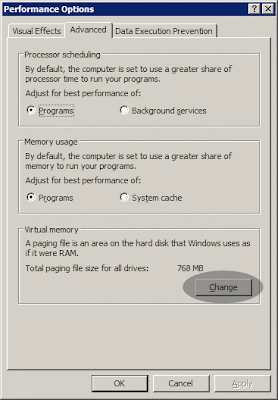
Here you can see your virtual memory is in drive C: Choose C: drive, click at No Paging File. Then, create a custom size in your desired drive like picture shown below. After finished, click set and restart your PC to save changes.
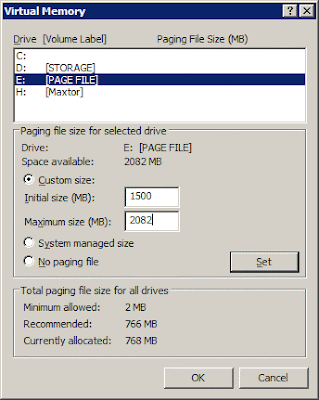
Lets continue to page 3


0 comments:
Post a Comment